11th May 2015
Backup Microsoft SQL Server 2014 Express Databases Automatically

We have a client who has SQL Express 2014 and wanted to automate backups. Please find the steps to create automated backups using SQL Express 2014.
Step 1: Open SQL Server 2014 Express
Step 2: Expand Server Objects
Step 3: Right Click on Backup Device and select New Backup Device.
Step 4: The Backup Device Popup window will appear
a./ Enter Device name
b./ Enter the destinations of the backup files
c./ Select Ok.
Step 5: Right click on the Backup Device you have just created and select Backup Up a Database.
Step 6: Select the database you wish to backup up from under source
Step 7: Select the script option.
Step 8: Select Ok.
Step 9: Save the Script to a file location of your choice.
Step 10: Create a batch file with the following information text:
sqlcmd -E -S [SERVERNAME]\[SQLINSTANCE] -i [LOCATIONOFSQLSCRIPT]
Step 11: Setup a Schedule Task to run the batch file on a nightly basis.
Support for SQL Server 2014 Is Ending
Each version of SQL server is backed up by 10 years of support from Microsoft, which means as of July 2024, Microsoft won't be releasing any updates, leaving your business at risk of downtime and data breaches.
Don't worry, there are many options available to you, and we have helped many businesses like yours by supporting and upgrading their unsupported systems. Read more about our legacy system support service for end-of-life applications.
Watch our company video below!
(Video not displaying? Remember to accept cookies, or click here to watch on YouTube)
Where to find us
We'd love to welcome you into our office! We're only 20 miles north of Peterborough, conveniently just off the A16.
Carver House
Apex Court, Elsoms Way
Pinchbeck
Lincolnshire
PE11 3UL