Introduction
Following on from the first post in this series, we shall look at, in my opinion, the nicest of all shortcut keys - Windows 8 shortcut key.
Over the years, I have lived through most of Microsoft’s Windows operating systems and with the arrival of Windows 8 with its new Metro look and feel and Windows 8 applications, this is probably the biggest jump in the user experience since the launch of Windows 95.
I am not a great fan of the new experience. Primarily the age old issue of change is the biggest problem and having to find the ‘new’ ways of doing things is always a pain. Don’t get me wrong, I do like change (as long as it is me instigating it).
With Windows 7 and below, I was always aware that Windows shortcut keys existed but my requirement for them was very small. Most things were there, in your face, waiting to be used. Windows 8 has made me revisit my shortcut requirements and having done a little digging, have come across some real charmers that have made my life that little bit easier.
Window Manipulation
|
Shortcut Key |
Action |
|
|
Cycles forwards through the Windows 8 Applications. This does not include desktop applications. |
|
|
Cycles backwards through the Windows 8 Applications. This does not include desktop applications. |
|
|
Cycles through the open Windows 8 applications. |
|
|
Cycles through the open Windows 8 applications in reverse. |
|
|
Displays or hides the desktop. |
|
|
Peek at the desktop. |
|
|
Minimizes all of the open windows. |
|
|
Restores all windows. |
|
|
Cycle through the applications on the taskbar. |
|
|
Set the focus to the notification area. |
|
|
Switch to the application that is currently displaying a notification. |
|
|
Cycles through the notifications. |
|
|
Cycles through the notifications in reverse. |
|
|
Maximises the current window. |
|
|
Minimises the current windows or hides the current Windows 8 application. |
|
|
Docks the current window to the left side of the current screen. |
|
|
Docks the current window to the right side of the current screen. |
|
|
Makes the current window the full height of the screen. |
|
|
Restores the current window to the original height. |
|
|
Moves the current application to the previous screen. |
|
|
Moves the current application to the next screen. |
|
|
Minimises or restores all other windows. |
Charms
|
Shortcut Key |
Action |
|
|
Displays the Charms selector. |
|
|
Opens the Search charm to search for files. |
|
|
Opens the Search charm to everywhere or within the current application is supported. |
|
|
Opens the Search charm to search Windows and the Internet. |
|
|
Opens the Search charm to search settings. |
|
|
Opens the Share charm. |
|
|
Opens the Settings charm. |
|
|
Opens the Devices charm. |
Application Launching
|
Shortcut Key |
Action |
|
|
Displays the Run dialog box. |
|
|
Opens Windows Explorer. |
|
|
Starts the application pinned to the taskbar in the position of the number pressed. If the application is already running, the current instance of the application will be displayed. |
|
|
Starts a new instance of the application pinned to the taskbar in the position of the number pressed. |
|
|
Switches to the last active instance of the application pinned to the taskbar in the position of the number pressed. |
|
|
Starts a new instance of the application pinned to the taskbar in the position of the number pressed as an administrator. |
Other
|
Shortcut Key |
Action |
|
|
Launches the Windows Help and Support system. |
|
|
Locks Windows. |
|
|
Locks the orientation of mobile devices. |
|
|
Switches between presentation display modes. |
|
|
Opens the Ease of Access Center. |
|
|
Displays the Quick Link menu. |
|
|
Shows the commands available in the current application if supported. |
|
|
Displays the System Properties window. |
|
|
Launches the Find Computers window. |
|
|
Activates the Narrator. |
|
|
Activates the Magnifier and either zooms in or out respectively. |
|
|
Deactivates the Magnifier. |
|
|
Switches the input language and keyboard layout. |
|
|
Switches to the previous input language and keyboard layout. |
Hopefully these little beasties will help you fly around Windows 8 like a pro. I have found that I use quite a few of these on a daily basis. Stay tuned for the next post in the series where we shall take a look at a few more shortcut keys that will speed your Windows travels up. I hope you found this post useful and as usual, constructive critisism and suggestions are welcome.
Where to find us
We'd love to welcome you into our office! We're only 20 miles north of Peterborough, conveniently just off the A16.
Carver House
Apex Court, Elsoms Way
Pinchbeck
Lincolnshire
PE11 3UL